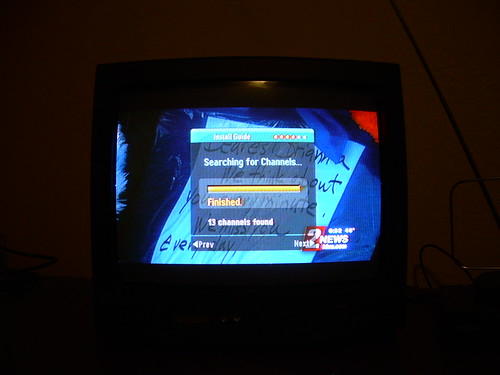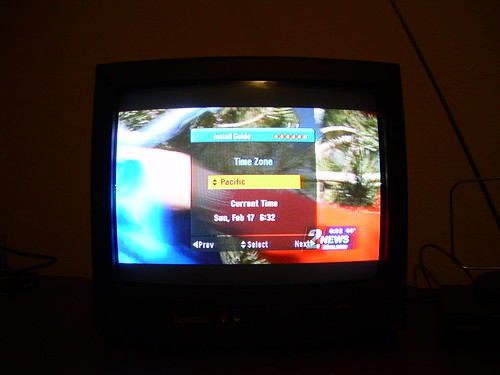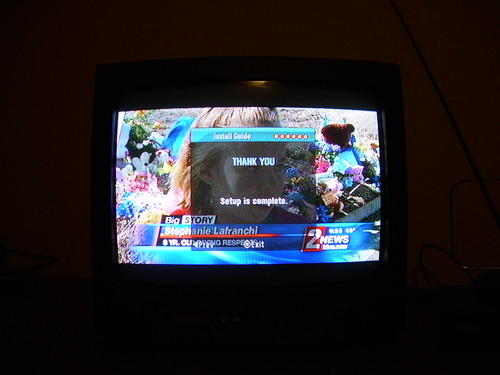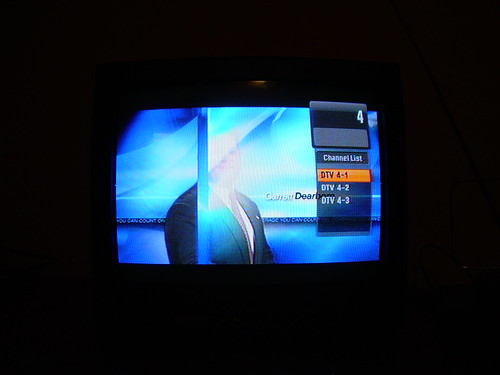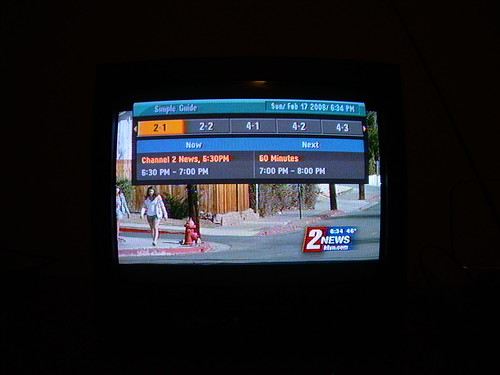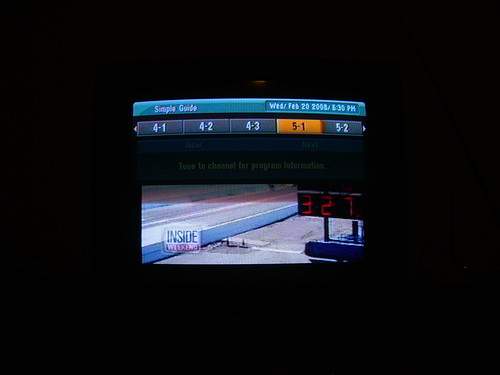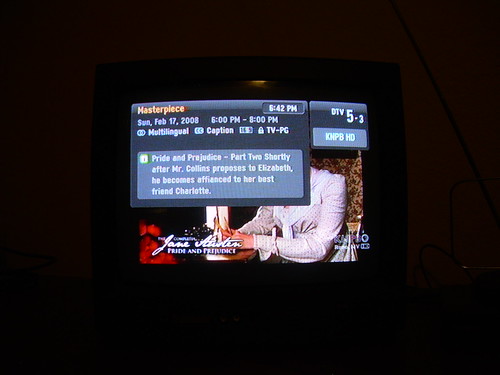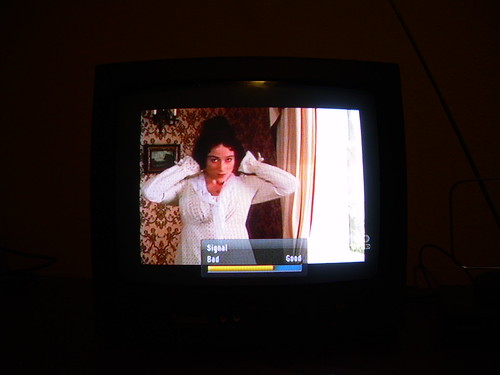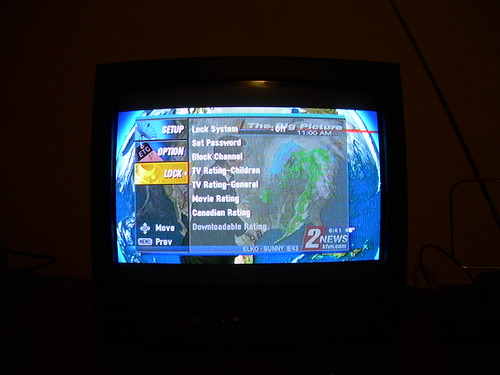EXCLUSIVE! Insignia NS-DXA1 DTV receiver unboxing!
If you’re a United States citizen, you’re probably aware of the bombardment of information regarding the DTV transition. Everywhere you look, you’re being reminded that analog TV will go dark on February 17, 2009. News flash: that’s exactly 1 year from now. The $40 coupon program has been taking applications since January 1, 2008, but the converter boxes themselves have been “coming soon” for ages. Well now one is available. I filed for 1 out of 2 eligible $40 coupons back in January, but haven’t received it yet. However, I was willing to spend the $59.99 retail to give you this EXCLUSIVE UNBOXING. That’s right, nobody else has one of these, except for anyone who happened to walk by the big stack of them at Best Buy for the last few days and buy one.
DISCLAIMER: Please note that while the physical unboxing is primarily meant to be funny and mocking of the whole “unboxing” meme, there’s also useful information scattered throughout the post. Yes, unfortunately you may learn a thing or two.
First, let’s pretend this is Montel Williams and give you the “before” shot:
That’s right, this little lady is the best technology 1992 had to offer, in the $50 13” variety anyway. Genuine NTSC technology, jaw-dropping mono sound, convenient RCA front inputs (as long as your source was also mono sound), and state-of-the-art cable-ready coaxial input in the back.
But there’s a catch. You see, this television will literally BURST INTO FLAMES unless you buy a $60 box in the next 366 days (yes, it’s a leap year). Yes, literally! Burst! Flames!
I could have bought Season 3 of Harvey Birdman, Attorney at Law. But noooo, I bought this instead. I honestly heard the 37” LCD in the living room snicker at me as I carried this bag back to my office.
Every unboxing seems to be required to include the receipt, to prove that the unboxer didn’t travel back in time to give you the report. Seems reasonable.
And here is the star of the show. You know you’ve got quality when English and Spanish text get equal billing rights. The box prominently advertises that it is eligible for the coupon program.
(Yes mom, I did accidentally take that mason jar glass from you when I was moving out 10 years ago. No, I didn’t think enough to consider stealing the set, so instead it holds pens and whatnot.)
The bottom of the box is equally sexy, with… nothing. But hey, that 1970s green does stand out, doesn’t it?
Flaunting all logic (and probably the law), I did not see a sales associate to get details about this SPECIAL RETURN POLICY. I could probably go back and ask someone.
NO! SCREW THAT! WE’RE PLUNGING FORWARD! MAN THE BATTLE STATIONS! FIRE THE SHATNER TORPEDOS!
Aaaaaand…. The unboxing! Yaaaaaa! The unit, manual and remote control are clearly visible. I wonder what’s under the manual. Cash, I’d guess.
Oh, it’s just cables. RCA and coax, specifically.
The converter has been installed, and works fine. Good night, everyone!
After removing the approximately 87 plastic bags (I gave them to the neighbor’s baby to play with), we’re left with this.
Not only does the front cover have power, channel up and channel down buttons, but it lets you stare into INFINITY.
As we all know, instruction manuals are for losers. In retrospect, it may have saved me some time.
While my 13” TV came with an antenna, I was pretty sure it was mostly for show. So I also spent the big bucks ($9.99) and bought an antenna at Best Buy. The box advertised “Off-Air HDTV Broadcast Compatible”. I was hoping for On-Air, but I couldn’t find any of those, so this would have to do.
Here’s the completed setup. The antenna bone’s connected to the DTV Receiver bone, the DTV Receiver bone’s connected to the Cheap TV bone… and that’s it.
Now all I have to do is tune to channel 3 on the TV, turn on the receiver and…
THE FUTURE IS HERE! Well, a setup program at least.
What follows is a set of pictures of the setup, taken from a tripod without flash. Don’t worry, the text gets readable once the black background goes away. The display quality looks a LOT better than these photos, but I’ve got a sub-par camera and bad lighting in my office, so please bear with me.
“WELCOME / Thank you for choosing INSIGNA. Before starting, be sure that the TV antenna is connected.”
Check.
“Menu Language / English”
“TV Aspect Ratio / 4:3”
“Searching for Channels… / Press * to start channel scan.”
At this point, it scans for channels. It found most of the 13 channels relatively quickly (within about 20 seconds), then sat there for another 2 minutes or so.
“13 channels found”
And now the lowest channel, 2-1 is displayed in the background.
It knew what time it was right away. I’m not sure if all channels are required to send the time, but at the very least I’m willing to bet it got it from one of the three PBS channels. All I had to do was set my time zone (it defaulted to Eastern).
The DTV receiver is honestly delighted that I completed setup.
Here’s the DTV remote, to the right of the TV’s remote.
The DTV remote has a decent number of functions, most of which I will go through below.
The simplest function, channel up/down. This can be done from the remote, or the buttons on the front of the unit. The channel number and name are displayed briefly as you change. It takes about 1 second before video is displayed upon channel change, which is about normal compared to native DTV television tuners I’ve seen.
Just a reminder, DTV channels are in the format “X-Y”, which X being the main channel, and Y being the subchannel. In many cases, X-1 is the “main” HDTV channel, X-2 is the station’s 24-hour weather channel, and X-3 could be the SDTV version of the X-1 channel, a separate Spanish channel, etc. In the local PBS station’s case here, 5-1 is the “regular” station (SD), 5-2 is “Create”, a Martha Stewart-ish channel, and 5-3 is a 100% dedicated HDTV channel, with completely separate programming from the main 5-1 channel.
If you want to input a specific channel from the remote control, just start pressing buttons. There is a “-“ button, so you could put the entire channel in, but if you just enter the main channel, it gives you a list of subchannels. Press the up and down buttons, and select a specific subchannel.
The “guide” button gives you an on-screen guide that you can browse through. It will show you what’s currently playing, and the next program up. However…
… if you haven’t been to another channel in awhile, it will not show you anything. Once you go to that channel though…
… the data shows up in the guide, and will remain there for the next 2 shows’ worth.
The DTV receiver has its own Closed Captioning display. In addition, it will pass through CC to the TV. They can also be on separate CC streams. For example, the receiver’s CC could be on Spanish while the TV’s CC could be on English, though the TV’s CC tends to completely overlap the receiver’s CC, which makes that rather useless.
If the channel is broadcasting in native widescreen, the “zoom button” allows you to cycle through a couple zoom settings. Notice this situation, where the station is broadcasting in 16:9 HDTV, but the source content is 4:3. In this case, there are black bars all around the picture.
By using the “cropped” setting, the picture zooms in to fill the screen. (Reminder: the poor image quality is mostly the camera’s fault.) If you had a native 16:9 show playing, you could use the “cropped” setting to chop of the left and right part of the display, essentially a poor man’s pan-and-scan. There is also “letterboxed” (native) and “squeezed”, which just stretches out the picture to fill the screen.
If the channel is broadcasting in native 4:3, the “zoom” button has no effect.
The “display” button brings up information about the current show. A quick browse of available channels here shows that most give you the show name, and a few give a detailed description.
The “signal” button brings up an on-screen signal bar for each channel, along with beeping. The better the signal, the faster (and more annoying) the beeping.
Using this setup, I am able to get almost all local channels, with very good receiption. The only exception is Fox, which doesn’t even show up on the channel scan. Odd.
The “menu” button. This is the “setup” tab. It’s hard to make out the white-on-white there, but you’ve got “Auto Tuning”, “EZ Add”, “Channel Edit”, “Manual Tuning”, and “Output Channel: Ch.3”.
The “option” tab.
And the “lock” tab, with a multitude of ways to block Janet Jackson.
–
So that’s it. This is what $60 (or $20 if you wait for your government handout) gets you. The future is here, people.